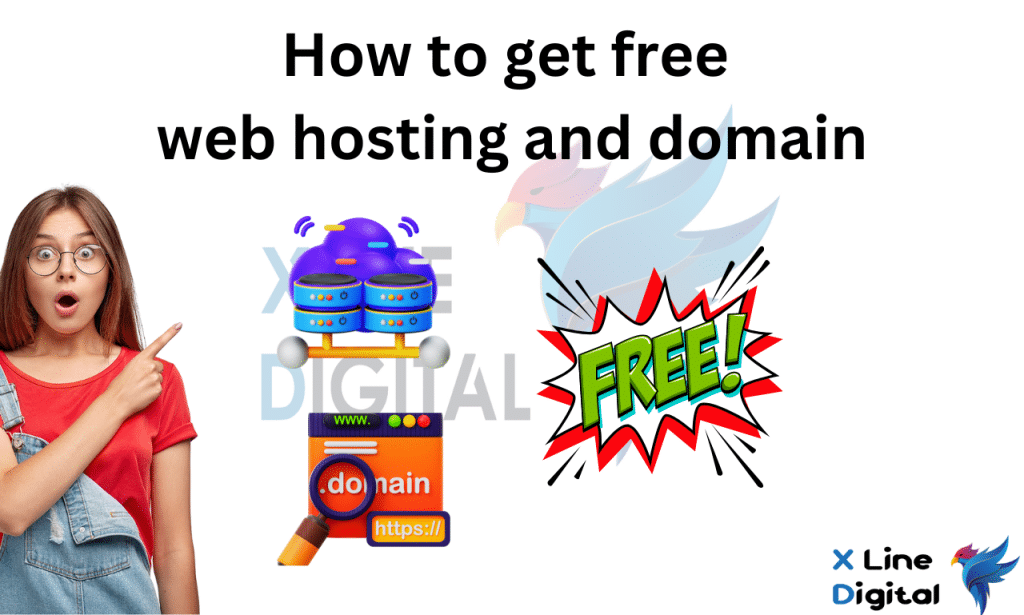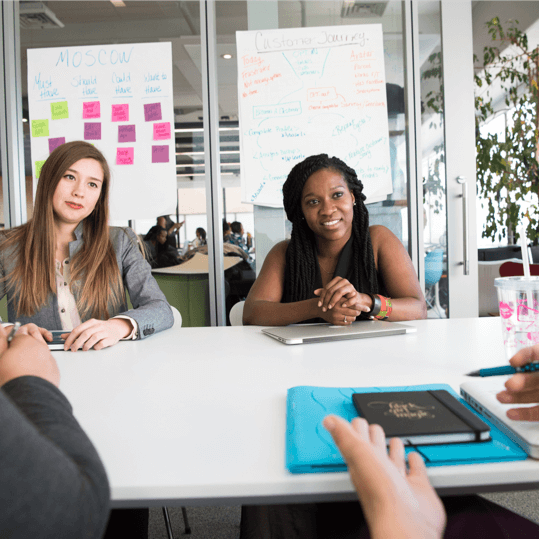Today we are going to tell you how to get free hosting and domain for web development work. This is important for a beginner level student or someone who is hoping to start a website for the first time. Because running one of these like our business website is not very successful. specially because the domain provided by this is not used for adsense and the probability of getting adsense approval is low. So today we are talking about how to get a free domain and hosting from infinity host and create a website.
Visit to infinity free website
First you need to go to the https://www.infinityfree.netinfinityfree.net website and create an account using your email. Click on the register button as shown below. You will not be charged anything to create this account.
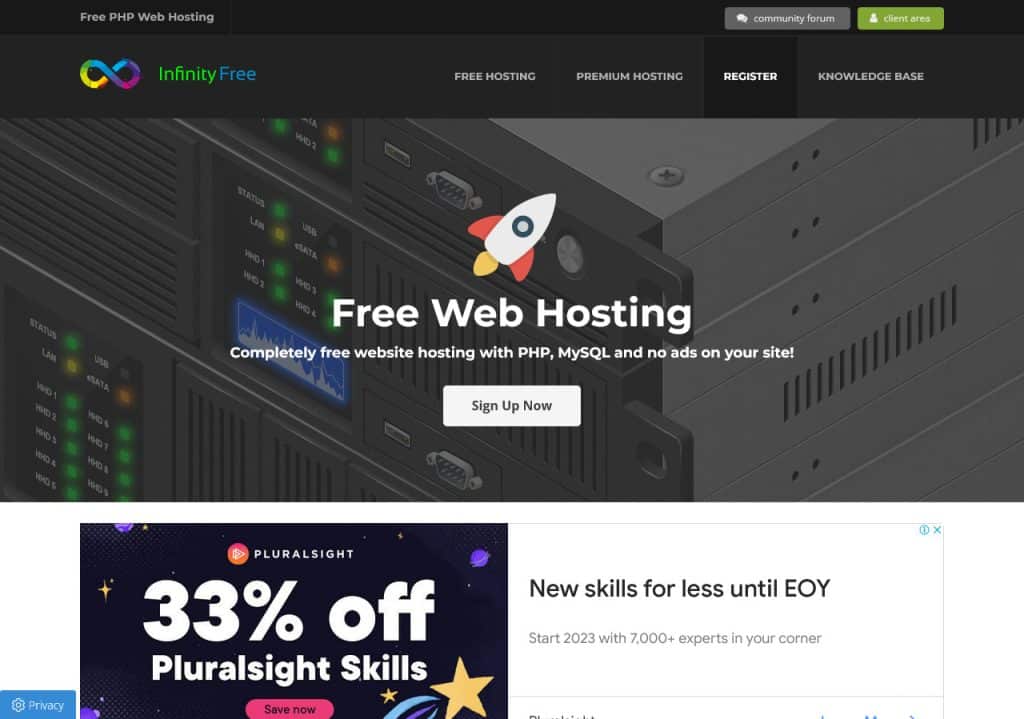
Create an account on the infinity website and login
After clicking the sign up button, you can see a five-page form. Enter your email address and a password that is easy to remember. After confirming the password, enter the terms and conditions and click the create new account button.
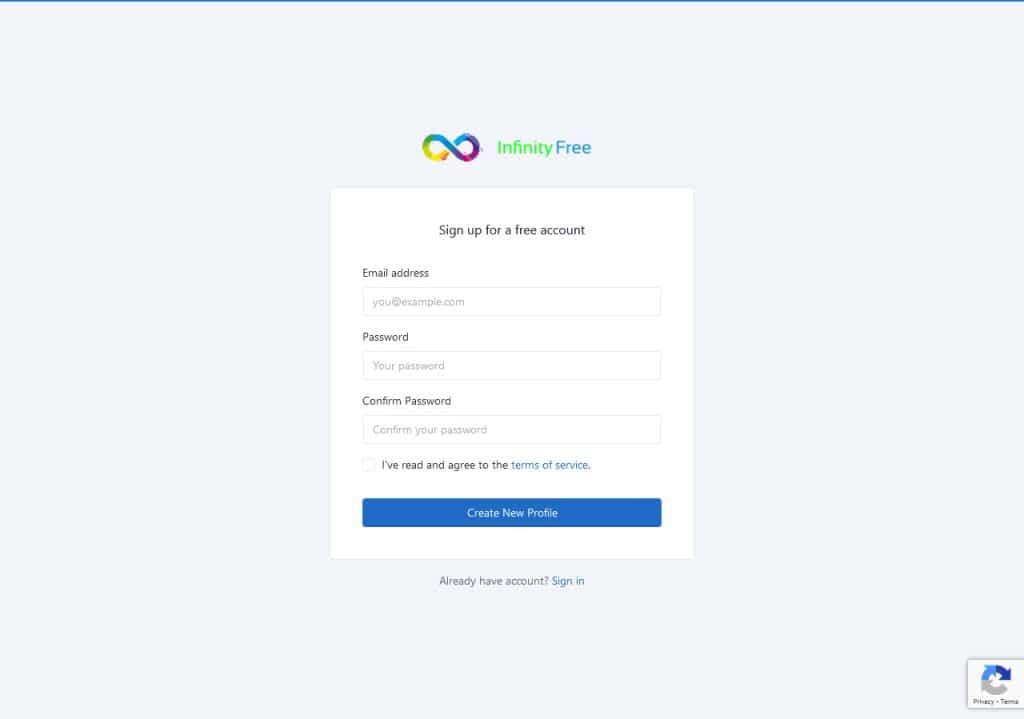
Creating a new domain name
After that you can take care of the dashboard of infinity free hosting. If you don’t have an account before, you can click on create new account and create a new account. You can get a maximum of 3 accounts and you can get 3 free domains for all 3 of them.
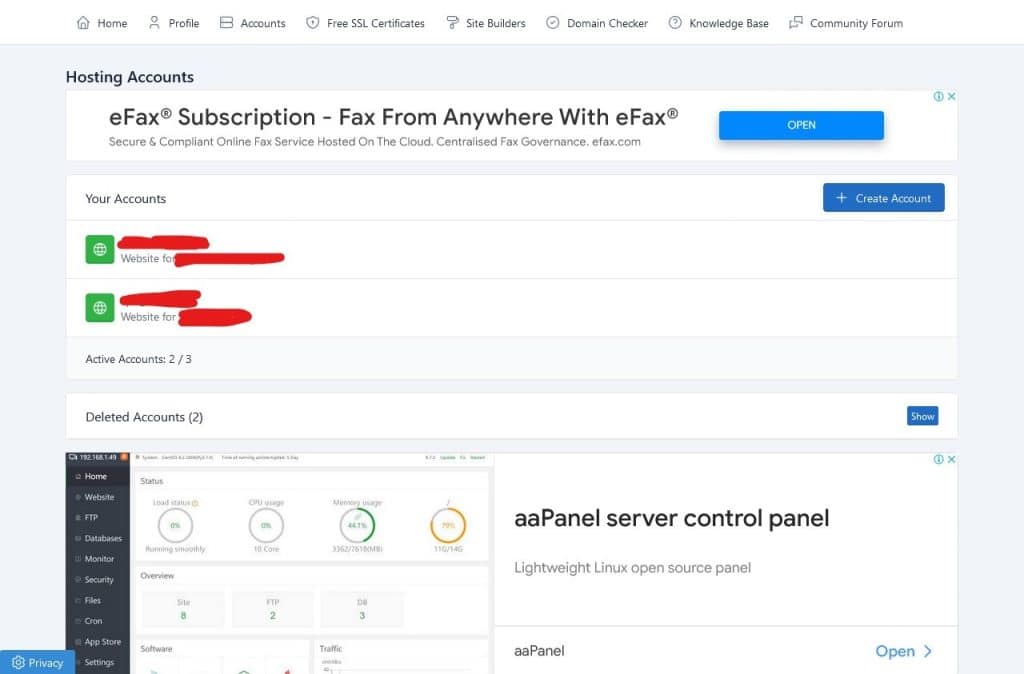
Creating and submitting the domain name correctly
Now mention the name of the domain you want in the sub domain section. Here you are given only one sub domain for free. If you have already taken a top level domain, you can go to the custom domain and add that domain. After entering your name in the sub domain section, click on the domain extension section and select the one you want. After that, after clicking on check availability, you can see if you can use that sub domain.
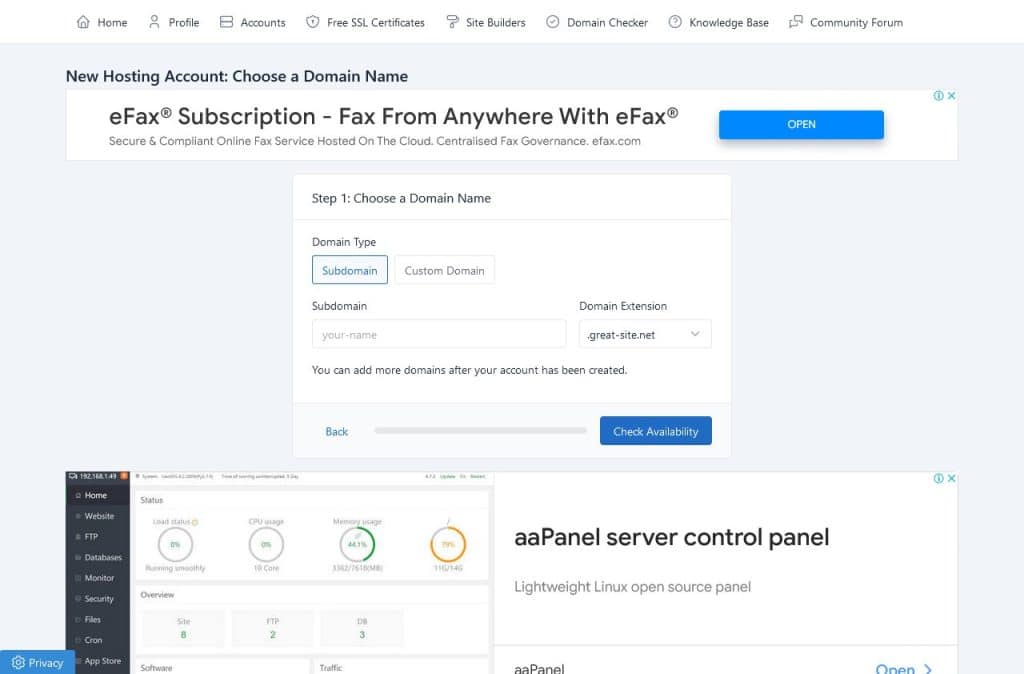
image source – https://www.infinityfree.net/
Setting up cpanel and ftp accounts
Those who can use that domain can see another form. All you have to do is choose the username and password for your cpanel and ftp account. The username will be auto generated. After filling them, click on create account.
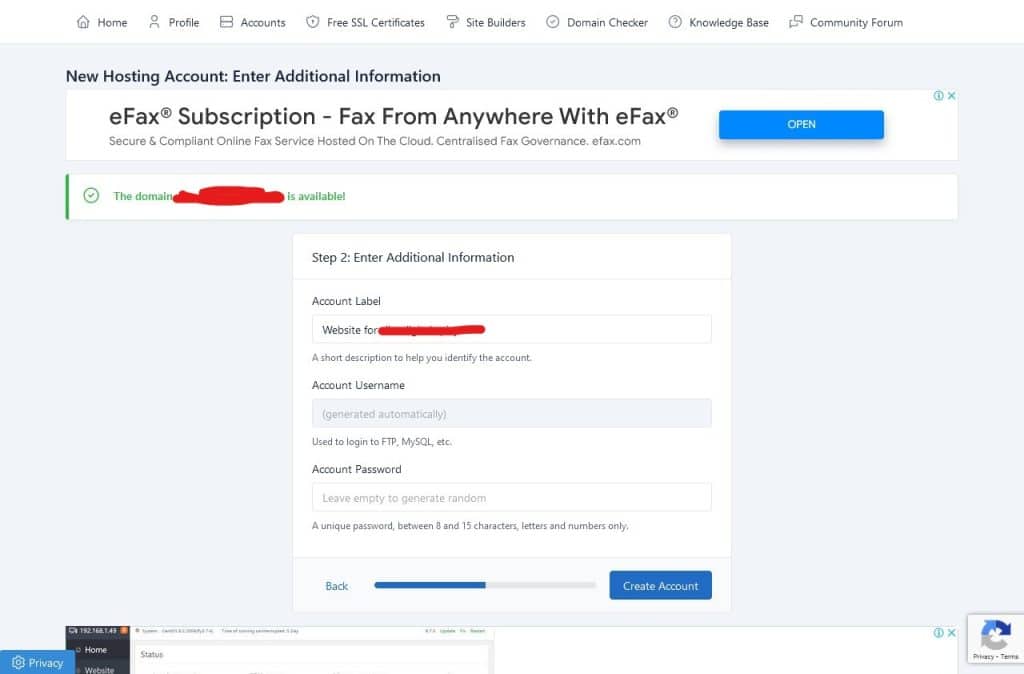
Accessing the control panel
Your account is now set up. Now you can go into your control panel. If you can’t go try within 72 hours. They have said that it may take 72 hours for an account to be reversed.
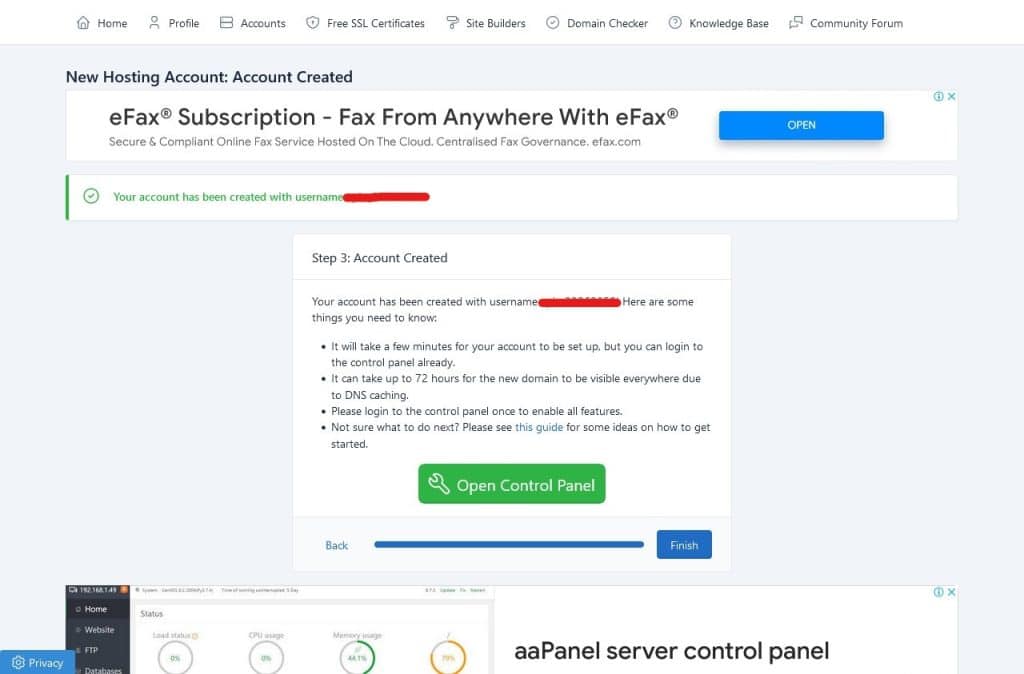
Approving the cpanel account
Now you click approve button here
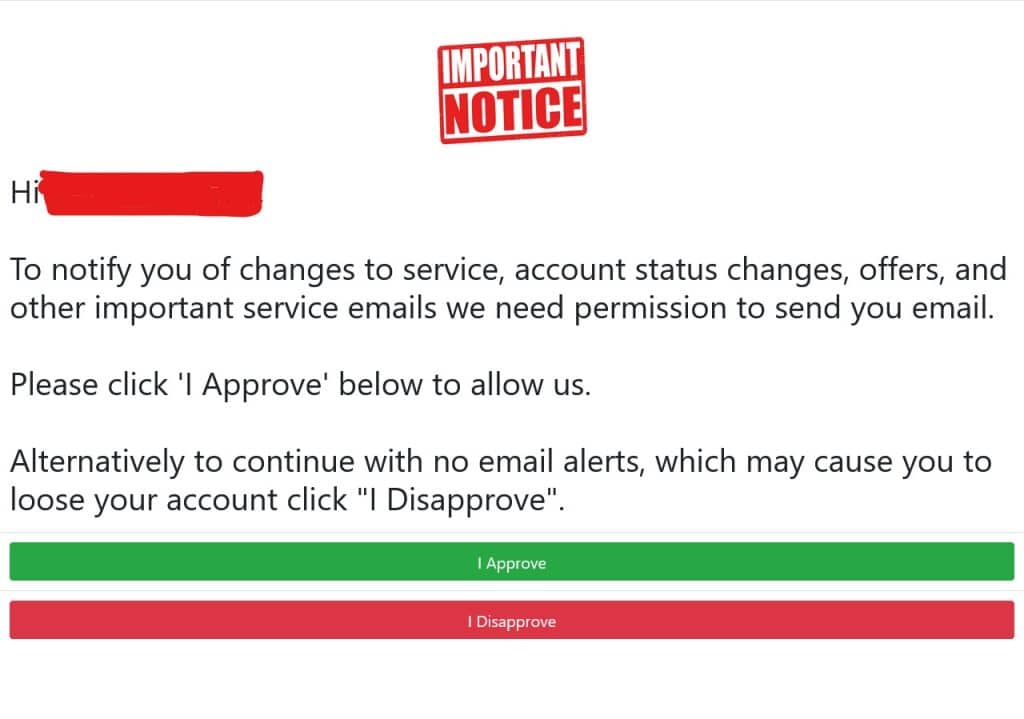
Login to cpanel account
Now you can take care of your cpanel. Now you can do many things that are normally done with a cpanel.
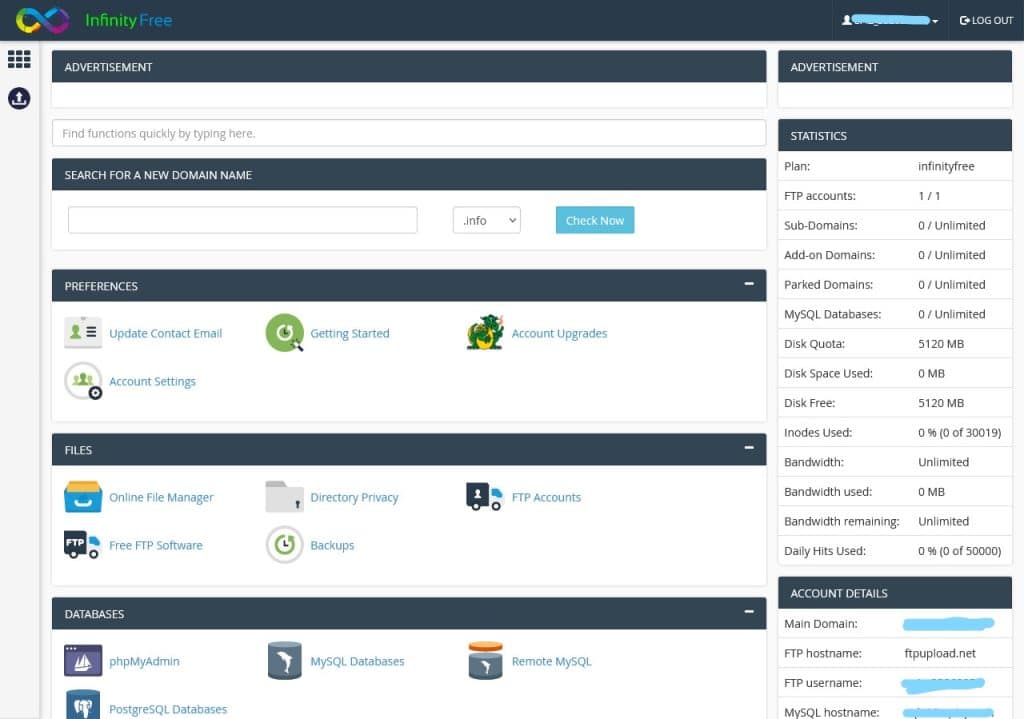
Congratulations
Go to the file manager, and now you can point your website to the Internet.
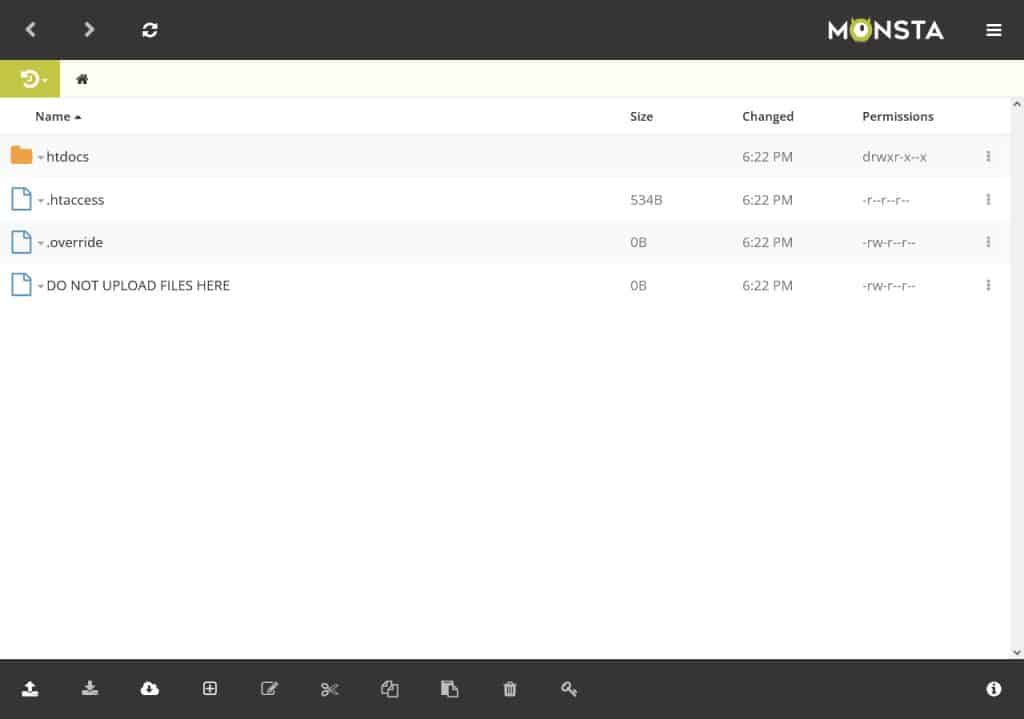
Thanks for reading How to get free web hosting and domain 2022 aticle. I hope this article is important for you. If you have benefited from this, share it with your friends. If there is any problem, leave a comment.